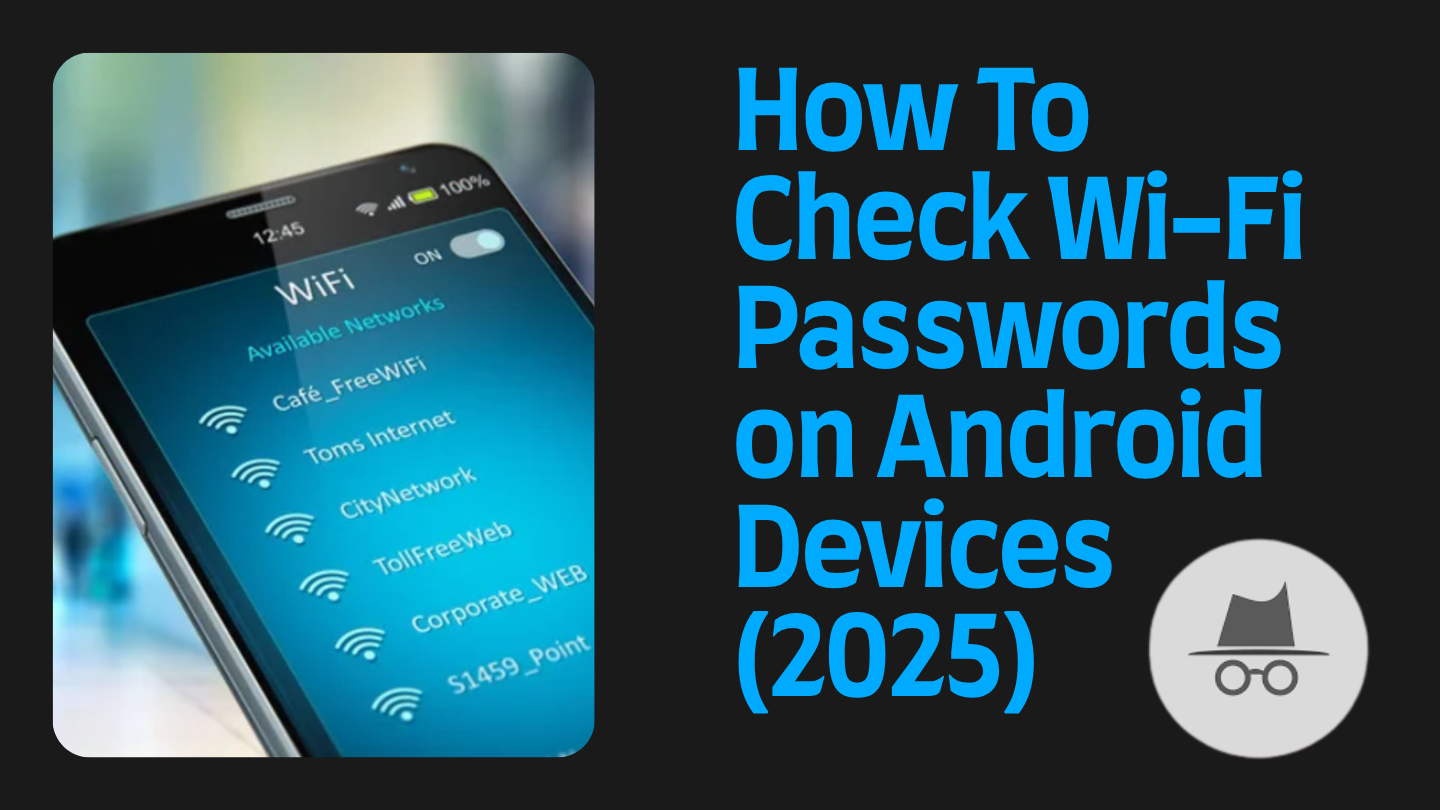Forgetting your Wi-Fi password happens more often than you’d think. Whether you’ve changed your router, connected a new phone, or simply misplaced the password slip, Android gives you several safe ways to recover it — no hacking apps or root access required.
In this guide, you’ll learn how to check Wi-Fi passwords on Android devices in 2025 — using only built-in features, trusted tools, and secure methods that anyone can follow.
1. Use the Built-in “Share” or “QR Code” Option (Android 10 and Above)
If your phone runs Android 10 or newer, you’re in luck. These versions include a Share Wi-Fi feature that allows you to view or share a saved Wi-Fi password directly from your phone settings — safely and quickly.
Here’s how to do it:
- Open Settings on your Android phone.
- Tap Network & Internet or Connections, then select Wi-Fi.
- Choose the Wi-Fi network you’re connected to, or select one from your Saved Networks list.
- Tap Share or the QR Code icon.
- Authenticate using your fingerprint, PIN, or face unlock.
- A QR code will appear — and right below it, you’ll see your Wi-Fi password in plain text.
You can either write it down, copy it, or scan the QR code with another phone to connect instantly.
This method is the easiest, fastest, and most secure because it’s built directly into Android — no extra apps needed.
2. Samsung, Xiaomi, and Other Brands: Different Menus, Same Process
Most Android manufacturers keep the process similar but may rename or slightly move the menu items.
For example:
- Samsung (One UI): Go to Settings → Connections → Wi-Fi → tap the gear icon next to the network → QR Code or Share.
- Xiaomi/Redmi: Go to Settings → Wi-Fi → tap your connected network → Share Network.
- OnePlus: Go to Settings → Wi-Fi → tap the Wi-Fi name → Share.
After authenticating with your screen lock, you’ll see the QR code and password just like in stock Android. If you can’t find it, search your Settings for “Share Wi-Fi” or “QR” — the feature is almost always there.
3. Recover Saved Passwords from Google Account
If you’ve allowed Google to back up Wi-Fi networks, the saved passwords may also appear in your Google Password Manager.
To check:
- Go to Settings → Google → Password Manager, or visit Password Manager on a browser.
- Sign in with the same Google account used on your Android device.
- Authenticate to view your saved Wi-Fi network and password details.
This is especially useful if you’re setting up a new phone — it automatically restores all your Wi-Fi passwords during setup if backups were enabled.
4. Check Your Router Admin Settings
If none of the above options are available, the most reliable way to retrieve a forgotten Wi-Fi password is through your Wi-Fi router’s admin panel.
Here’s how:
- Connect your phone or computer to the router (via Wi-Fi or cable).
- Open a browser and type the router’s IP address — usually 192.168.1.1 or 192.168.0.1.
- Log in using your router’s admin username and password (often printed on a sticker at the back).
- Go to Wireless Settings or Wi-Fi Settings.
- You’ll find your Wi-Fi network name (SSID) and password listed there.
If you can’t see it, you can also reset the password to something new and reconnect your devices.
This method works for any router brand and doesn’t rely on your phone’s Android version.
5. For Older Android Versions (Before Android 10)
If your phone is running Android 9 or earlier, things get trickier since these versions don’t include a built-in “Share Wi-Fi” feature.
Here are your safe options:
- Router Method: The same router steps above will still work.
- Use Another Device: If someone in your home has Android 10 or newer, they can share the Wi-Fi QR code with you. You can scan it with your older phone’s camera to connect instantly.
- Avoid Third-Party Apps: Some apps promise to “reveal” saved Wi-Fi passwords, but most require root access or permissions that could compromise your data.
In short — for older phones, the router method is the most secure and guaranteed to work.
6. Optional: Using ADB Tools (For Advanced Users)
If you’re technically experienced, you can use Android Debug Bridge (ADB) on a computer to access system configuration files that store Wi-Fi credentials.
However, this method is only recommended for advanced users because it requires enabling Developer Options and connecting via USB debugging. A small mistake could damage your data or settings. For most users, the QR and router options are much safer.
7. Troubleshooting Common Issues
If you still can’t find your Wi-Fi password:
- Update your device: Some older phones hide the “Share” option until updated.
- You’re on a work or school network: Enterprise Wi-Fi often hides passwords for security reasons. Contact your IT admin.
- You switched phones: Check your Google Account sync or router for the saved password.
- You can’t log in to your router: Reset it to factory settings and use the new default password printed on the back.
8. Important Security Tips
- Never install random “Wi-Fi password viewer” apps — most are scams or steal data.
- Protect your network: Always use WPA2 or WPA3 encryption with a strong password.
- Use biometric lock on your phone: This ensures that no one can view your saved Wi-Fi passwords without your approval.
- Share Wi-Fi via QR, not plain text: It’s faster and safer, especially with guests.
- Change passwords regularly: It helps prevent unauthorized access and keeps your connection secure.
9. Legal Reminder
These methods are meant only for viewing passwords of networks you own or have permission to access.
Accessing someone else’s Wi-Fi without authorization is illegal in most countries. Always get consent before attempting to recover or share a Wi-Fi password.
Final Thoughts
Checking Wi-Fi passwords on Android is much easier today than it used to be. Thanks to updates in Android 10 and beyond, you can recover your network details in seconds — no risky apps, no complicated rooting steps.
Whether you use the built-in Share/QR option, restore from your Google Account, or check the router admin page, each method is safe, quick, and effective.
By following the steps above, you’ll never lose access to your Wi-Fi again — and you’ll keep your data secure in the process.