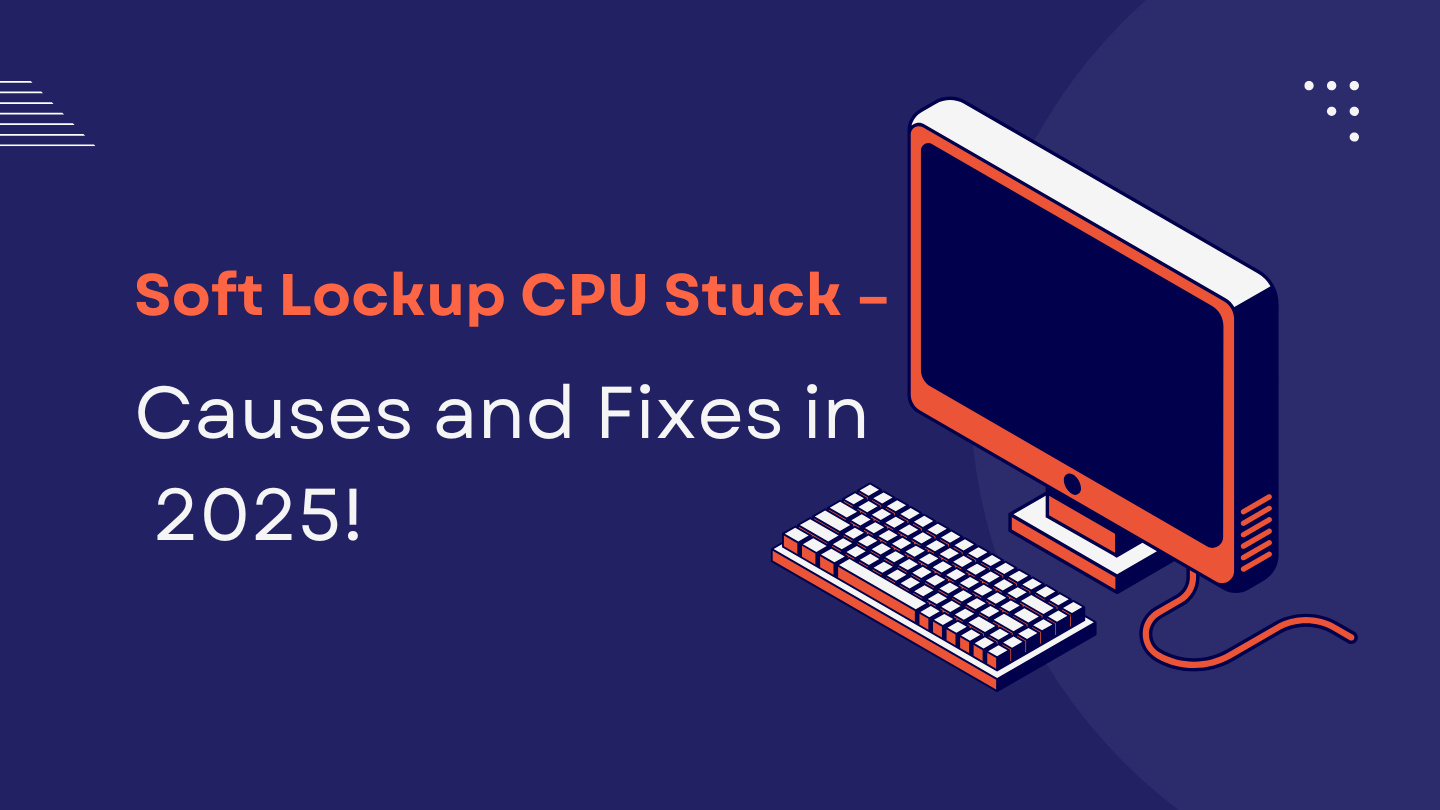If you’ve ever faced your system freezing or your terminal flashing the dreaded message “soft lockup CPU stuck for X seconds”, you’re not alone. This issue continues to affect both Linux and Windows users in 2025, especially those running high-performance workloads, gaming setups, or virtual machines.
In this detailed guide, we’ll break down what a soft lockup means, the most common causes, and the latest fixes and prevention tips for 2025. Whether you’re a developer, gamer, or system admin, this article will help you understand — and solve — this frustrating CPU issue.
What Does “Soft Lockup CPU Stuck” Mean?
A soft lockup happens when the CPU stops responding to kernel-level interrupts for an extended period — usually more than 20 seconds. Unlike a hard lockup, which completely freezes the system, a soft lockup means the system is partially responsive, but one or more CPU cores are stuck executing a process that never finishes.
In simple terms, your CPU is working endlessly on something it can’t complete.
You might notice:
- Your mouse cursor or keyboard stops responding.
- System logs show warnings about CPU soft lockup.
- Fans speed up, indicating heavy processing.
- Programs freeze, especially under load.
Common Causes of CPU Soft Lockups in 2025
1. Infinite Loops or Software Bugs
One of the leading causes of CPU lockups is a bug in kernel or user-level code that triggers an infinite loop. This often happens in custom drivers, virtualization environments (like KVM or Docker), or experimental kernel builds.
When a function loops endlessly without yielding CPU control, the system watchdog detects it as a “soft lockup.”
2. High CPU Load and Resource Starvation
In 2025, as systems handle heavier multitasking, resource contention is a major problem. When your CPU cores are maxed out by background processes, security services, or virtual machines, the kernel watchdog might falsely flag a soft lockup.
Example: running AI training, virtualization, or heavy simulations without resource limits.
3. Hardware or Thermal Issues
If your CPU overheats, it may throttle or hang temporarily. Prolonged high temperatures can cause the CPU to stall, creating conditions for a soft lockup.
Dust buildup, old thermal paste, or poor airflow can worsen this issue — even on newer chips in 2025.
4. Driver Conflicts or Kernel Updates
Many users in 2025 encounter this issue after a kernel or BIOS update. Mismatched drivers or newly introduced kernel features can cause the watchdog timer to malfunction, triggering false soft lockup alerts.
5. Virtualization & Hyperthreading Conflicts
If you’re running virtual machines or containers (KVM, VMware, Docker, etc.), certain CPU scheduling conflicts can cause soft lockups. Hyperthreading can also confuse the scheduler if threads don’t yield correctly.
6. Faulty RAM or Power Supply
Hardware instability due to bad memory modules or inconsistent power supply can also result in system hangs. When your system tries to access corrupted memory, the CPU may stall during error handling.
How to Diagnose a Soft Lockup
Before fixing, you need to confirm the root cause. Here’s how:
- Check System Logs
- On Linux:
dmesg | grep -i "soft lockup"orjournalctl -k | grep -i "lockup" - These logs often show which CPU core is affected and the running process.
- On Linux:
- Monitor CPU Usage
- Tools like htop, Glances, or top can reveal if one process is consuming 100% of a core.
- Check Hardware Sensors
- Use lm-sensors or BIOS monitoring to check CPU temperatures.
- Overheating above 85°C on modern chips may trigger a soft lockup.
- Reproduce the Issue
- If the lockup happens under load, try stress-testing with tools like stress-ng or Prime95 to isolate the cause.
Top Fixes for CPU Soft Lockup in 2025
Let’s explore the most effective solutions based on current kernels and hardware trends in 2025.
1. Update or Revert Your Kernel
If the issue appeared after a system update, the kernel may be to blame.
Try:
sudo apt update && sudo apt install --reinstall linux-image-generic
Or roll back to a stable version:
sudo apt install linux-image-<previous_version>
In many cases, reverting to a Long-Term Support (LTS) kernel fixes false soft lockups caused by unstable builds.
2. Disable or Tune the Watchdog Timer
The watchdog is the kernel’s monitoring system that detects unresponsive CPUs. Sometimes it misreads temporary high loads.
Disable it (for testing only):
echo 0 > /proc/sys/kernel/watchdog
Or make it less sensitive:
echo 60 > /proc/sys/kernel/watchdog_thresh
This increases the timeout threshold from 20 to 60 seconds, reducing false warnings.
3. Clean and Cool Your System
Overheating is a major cause of lockups in 2025. Regular maintenance helps:
- Clean CPU fans and air vents.
- Replace old thermal paste.
- Use a cooling pad or liquid cooler if necessary.
If your CPU often hits 90°C, it’s a warning sign — clean your cooling system immediately.
4. Limit Resource-Hungry Processes
If you’re running multiple VMs, simulations, or games simultaneously, allocate CPU limits.
Use cpulimit or Docker’s resource constraints:
docker run --cpus="2.5" myimage
This ensures one container doesn’t consume all CPU cores, preventing lockups.
5. Update Firmware and Drivers
Outdated BIOS or chipset drivers often conflict with the kernel’s scheduling. Always install the latest stable firmware updates from your motherboard or laptop manufacturer.
6. Check RAM and PSU Health
Run Memtest86+ for memory diagnostics. If errors appear, replace faulty RAM.
Unstable power supplies can also trigger sudden CPU stalls. Using a reliable PSU with enough wattage and voltage stability is essential for preventing soft and hard lockups.
7. Disable Overclocking
While overclocking boosts performance, it can destabilize CPU timing. If you’re overclocking your processor, revert to factory settings and monitor system stability for a few days.
8. Reinstall or Optimize Virtualization Software
If soft lockups occur inside a VM, ensure your virtualization platform (like VMware, QEMU, or KVM) is updated. Try adjusting CPU affinity and thread allocation for smoother scheduling.
Preventing Soft Lockups in 2025
Here are the best long-term prevention strategies for keeping your system stable:
- Keep your kernel, BIOS, and drivers updated to their stable versions.
- Avoid experimental modules unless necessary.
- Regularly clean and monitor temperatures and voltages.
- Schedule system maintenance every 3–6 months.
- Use proper CPU cooling and thermal paste replacement every 2 years.
- Limit background apps when running heavy workloads.
Preventive maintenance remains the best cure for CPU lockup issues.
When to Replace Hardware
If you’ve applied all software fixes but still experience CPU stalls, it could be a sign of aging hardware. Processors and power supplies degrade over time due to heat cycles.
In 2025, upgrading to newer architectures with better thermal efficiency (like AMD Ryzen 8000 or Intel Core Ultra series) can eliminate many recurring soft lockup issues caused by outdated chips or unstable voltage regulators.
Final Thoughts
The “Soft Lockup CPU Stuck” error might sound intimidating, but it’s usually a symptom of deeper performance or thermal issues — not a death sentence for your system. By following the right diagnostic steps, updating your software stack, and keeping your hardware clean and cool, you can eliminate this problem for good.
In 2025, where multitasking, AI workloads, and virtualization push CPUs harder than ever, vigilant maintenance and smart resource management are key to keeping your system stable and lockup-free.